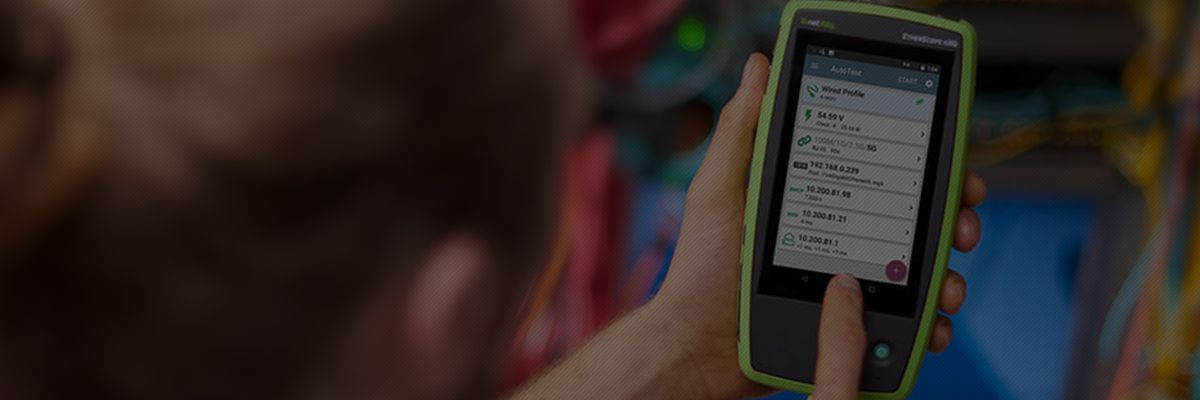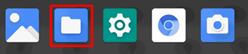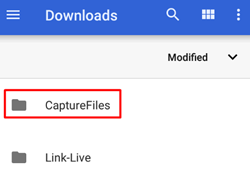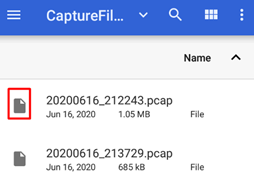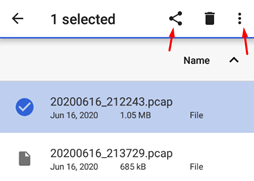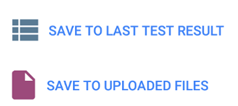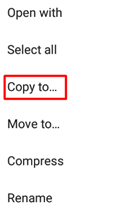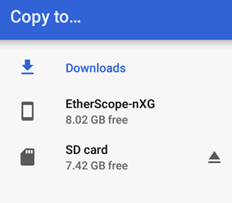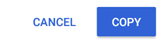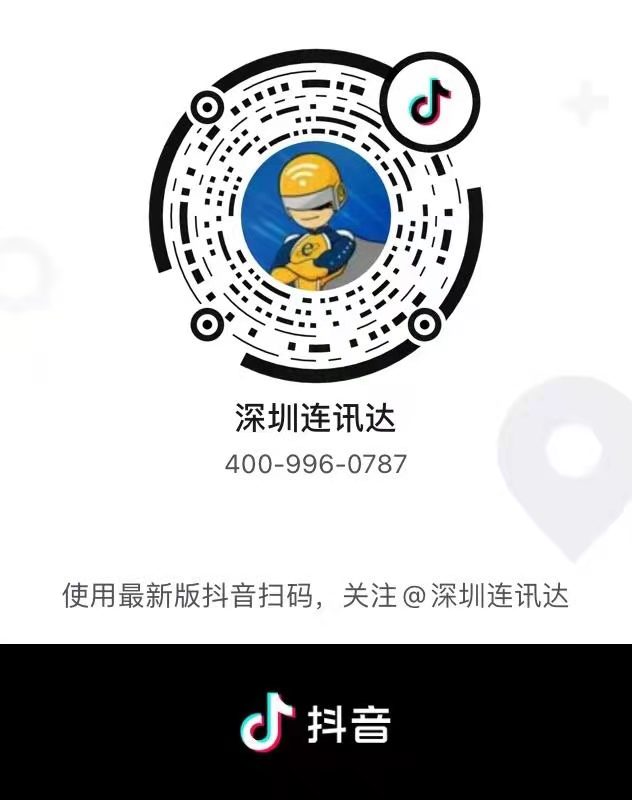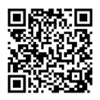-
目錄

-
首頁(yè)
-
銷售品牌+
-
Fluke/福祿克工業(yè)儀器+
-
紅外熱像儀+
-
測(cè)溫儀+
-
數(shù)字萬用表+
-
數(shù)字鉗形表+
-
絕緣電阻測(cè)試儀+
-
接地電阻測(cè)試儀+
-
示波器+
-

福祿克Fluke 190-504ScopeMeter?彩色數(shù)字示波表
-

福祿克Fluke 120B 系列 ScopeMeter?工業(yè)用手持式示波表
-

福祿克Fluke-190-204 ScopeMeter?彩色數(shù)字示波表
-

福祿克Fluke-190-502 ScopeMeter?彩色數(shù)字示波表
-

福祿克Fluke-190-202 ScopeMeter?彩色數(shù)字示波表
-

福祿克Fluke-190-102 ScopeMeter?彩色數(shù)字示波表
-

福祿克Fluke-190-104 ScopeMeter?彩色數(shù)字示波表
-

福祿克Fluke-190-062 ScopeMeter?彩色數(shù)字示波表
- 查看全部產(chǎn)品
-
-
蓄電池電阻分析儀+
-
電能質(zhì)量分析儀+
-
安規(guī)測(cè)試儀+
-
過程校準(zhǔn)器+
-
回路校驗(yàn)儀+
-
壓力校驗(yàn)儀+
-
溫度校驗(yàn)儀+
-
測(cè)距儀+
-
粒子計(jì)數(shù)器+
-
多功能環(huán)境測(cè)試儀+
-
照度計(jì)+
-
空氣質(zhì)量檢測(cè)儀+
-
風(fēng)速儀+
-
安裝測(cè)試儀+
-
激光對(duì)中儀+
-
測(cè)振儀+
-
數(shù)據(jù)采集器+
-
醫(yī)療測(cè)試+
-
配件/工具+
-
-
NetAlly(原NetScout)+
-
Fluke Networks/福祿克網(wǎng)絡(luò)儀器+
-
網(wǎng)線測(cè)試儀+
-
網(wǎng)絡(luò)測(cè)試儀+
-
光纖測(cè)試儀+
-

福祿克Fluke OptiFiber? Pro?OTDR系列
-

福祿克Fluke CertiFiber?光纖損耗測(cè)試套件
-

福祿克Fluke SimpliFiber? Pro光功率計(jì)和光纖測(cè)試儀
-

福祿克Fluke Fiber QuickMap?多模光纖距離和故障定位儀
-

福祿克Fluke Fiber OneShot? PRO光纖測(cè)試儀
-

福祿克Fluke VisiFault? Visual Fault Locator電纜連通性測(cè)試儀
-

福祿克Fluke MultiFiber? Pro光功率計(jì)及光纖測(cè)試工具包
-

福祿克Fluke FI-7000 FiberInspector? Pro光纖顯微攝像機(jī)
- 查看全部產(chǎn)品
-
-
配件/工具+
-
-
FLIR/菲力爾+
-
Raytek/雷泰儀器+
-
KEYSIGHT/是德(原Agilent/安捷倫)+
-
VIAVI(原JDSU)+
-
EXFO(加拿大EXFO)+
-
光時(shí)域反射儀(OTDR)+
-

EXFO FTBx-720CLAN/WAN接入網(wǎng)OTDR光時(shí)域反射儀
-

EXFO FTBx-730CPON FTTx/MDU OTDR光時(shí)域反射
-

EXFO FTBx-735C城域網(wǎng)/PON FTTx/MDU OTDR光時(shí)域反射儀
-

EXFO FTBx-750C城域網(wǎng)/長(zhǎng)距離OTDR光時(shí)域反射儀
-

EXFO MaxTester 710BOTDR光時(shí)域反射儀
-

EXFO MaxTester 715BOTDR光時(shí)域反射儀
-

EXFO MaxTester 720C接入網(wǎng)OTDR光時(shí)域反射儀
-

EXFO MaxTester 710B最后一英里OTDR
- 查看全部產(chǎn)品
-
-
光功率計(jì)+
-
光源+
-
-
Tektronix/泰克+
-
Megger/梅凱(梅格)+
-
FOTRIC/飛礎(chǔ)科+
-
KYORITSU/共立(克列茨)+
-
SUMITOMO/住友+
-
Fujikura/藤倉(cāng)+
-
YOKOGAWA/橫河+
-
法國(guó)C.A+
-
CRYSOUND/兆華電子+
-
Baker Hughes/貝克休斯+
-
-
產(chǎn)品品類+
-
網(wǎng)絡(luò)儀表+
-
網(wǎng)線測(cè)試儀+
-
網(wǎng)絡(luò)測(cè)試儀+
-

NetAlly LinkRunner? G2智能有線網(wǎng)絡(luò)測(cè)試儀
-

NetAlly LinkRunner? AT網(wǎng)絡(luò)自動(dòng)測(cè)試儀
-

NetAlly OneTouch? AT G2網(wǎng)絡(luò)性能測(cè)試儀
-

NetAlly EtherScope nXG便攜式網(wǎng)絡(luò)專業(yè)智能測(cè)試工具
-

NetAlly LinkRunner 10G高級(jí)以太網(wǎng)測(cè)試儀
-

福祿克Fluke LinkIQ?線纜+網(wǎng)絡(luò)測(cè)試儀
-

NetAlly LinkSprinter?口袋便攜式網(wǎng)絡(luò)測(cè)試儀
-

福祿克Fluke EtherScope II網(wǎng)絡(luò)通二代
- 查看全部產(chǎn)品
-
-
無線測(cè)試儀+
-
光纖測(cè)試儀+
-
光時(shí)域反射儀(OTDR)+
-

福祿克Fluke OptiFiber? Pro?OTDR系列
-

橫河YOKOGAWA AQ1000掌上型光時(shí)域反射儀
-

橫河YOKOGAWA AQ1210系列光時(shí)域反射儀
-

EXFO FTBx-720CLAN/WAN接入網(wǎng)OTDR光時(shí)域反射儀
-

EXFO FTBx-730CPON FTTx/MDU OTDR光時(shí)域反射
-

EXFO FTBx-735C城域網(wǎng)/PON FTTx/MDU OTDR光時(shí)域反射儀
-

EXFO FTBx-750C城域網(wǎng)/長(zhǎng)距離OTDR光時(shí)域反射儀
-

EXFO MaxTester 710BOTDR光時(shí)域反射儀
- 查看全部產(chǎn)品
-
-
光纖熔接機(jī)+
-
-
溫度測(cè)量+
-
電氣儀表+
-
數(shù)字萬用表+
-
數(shù)字鉗形表+
-
絕緣電阻測(cè)試儀+
-
接地電阻測(cè)試儀+
-

福祿克Fluke 1621接地電阻測(cè)試儀
-

梅凱(梅格)Megger DET14C/DET24C接地電阻鉗形數(shù)字測(cè)試儀
-

梅凱(梅格)Megger DET3TC/DET3TD三極接地電阻測(cè)試儀
-

梅凱(梅格)Megger DET2/3高分辨率接地測(cè)試儀
-

梅凱(梅格)Megger DET4T2系列接地電阻測(cè)試儀和土壤電阻測(cè)試儀
-

福祿克Fluke 1623-2/1623-2KIT接地電阻測(cè)試儀
-

福祿克Fluke 1625-2/1625-2KIT接地電阻測(cè)試儀
-

福祿克Fluke 1630-2FC接地環(huán)路電阻測(cè)試鉗表
- 查看全部產(chǎn)品
-
-
示波器+
-

福祿克Fluke 190-504ScopeMeter?彩色數(shù)字示波表
-

泰克Tektronix MDO3000混合域示波器
-

福祿克Fluke 120B 系列 ScopeMeter?工業(yè)用手持式示波表
-

福祿克Fluke-190-204 ScopeMeter?彩色數(shù)字示波表
-

福祿克Fluke-190-502 ScopeMeter?彩色數(shù)字示波表
-

福祿克Fluke-190-202 ScopeMeter?彩色數(shù)字示波表
-

福祿克Fluke-190-102 ScopeMeter?彩色數(shù)字示波表
-

福祿克Fluke-190-104 ScopeMeter?彩色數(shù)字示波表
- 查看全部產(chǎn)品
-
-
蓄電池內(nèi)阻分析儀+
-
電能質(zhì)量分析儀+
-
安規(guī)測(cè)試儀+
-
電源+
-
繼電保護(hù)測(cè)試儀+
-
低電阻測(cè)試儀+
-
接觸電阻測(cè)試儀+
-
安裝測(cè)試儀+
-
-
校準(zhǔn)儀器+
-
環(huán)境測(cè)試儀表+
-
機(jī)械維護(hù)+
-
配件/工具+
-
-
行業(yè)方案 +
-
服務(wù)支持+
-
新聞中心+
-
關(guān)于連訊+